Adobe Illustrator Grids and Guidelines
What is mean by Grids?
A grid is a framework of evenly spaced horizontal and vertical lines that intersect to form squares or rectangles
How to Open Grids in Adobe Illustrator?
- Open "View" in menu bar and Select "Show Grids"
- Ctrl + " to open the grids
How to Control the Grids?
- Open "Eidt" in the menu bar and go to the "Reference" the Click "Grids"
- Ctrl + K
Utilizing grid controls in Adobe Illustrator allows precise adjustments to size, color, and various design modifications, ensuring structured and dynamic compositions.
Why the Grids?
To place the proper alignment and placement of the objects.
How to place the object exact to the grids?
- Go to "View" in menu bar and Select "Snap to Grid"
- Ctrl + Shift + "
How to move the Canvas?
- "Ctrl + H" for Hand Tool
- In Selection method Select the object and press "Space" button Hold and Drag
How to Lock the Object?
- Go to "Object" in menu bar and Select "Lock"
- "Ctrl + 2" to Lock the object
- "Ctrl + Shift + 2" for unlock
Properties of Line or Stroke?
In Adobe Illustrator, the term "stroke" refers to the outline or border of a shape, path, or text. You can modify the stroke's color, thickness, style, and opacity to enhance your design. Illustrator allows you to apply dashed lines, variable widths, and brush effects to strokes, making them more dynamic.
To open Stroke press "Shift + F10"
Thickness of Line is "Weight of Line"
Profile predefined design Styles. By default, it's Uniform
Hit the "D" for default to natural line or original size of the line.
Dashed Line to create "-- -- -- " those types of lines, we can give the gaps and dash length.Arrowheads:
- To change the direction of the arrow
- To change the thickness of the arrow
- Style change
- Placement of the arrow
- Alignment of the arrow
Caps: the edge of the line is called "Caps"
- Bottom cap
- Rounded cap
- Projected cap
How to show multiple Stroke in single line?
Using Appearance window, we can show multiple lines in single line
To open Appearance "Go to window in menu bar and Select Appearance"
How to Save the Style?
GO to window in menu bar and open Graphic Styles then click this button "+". It will save.
"Click Shift + f5" to open Graphic Styles
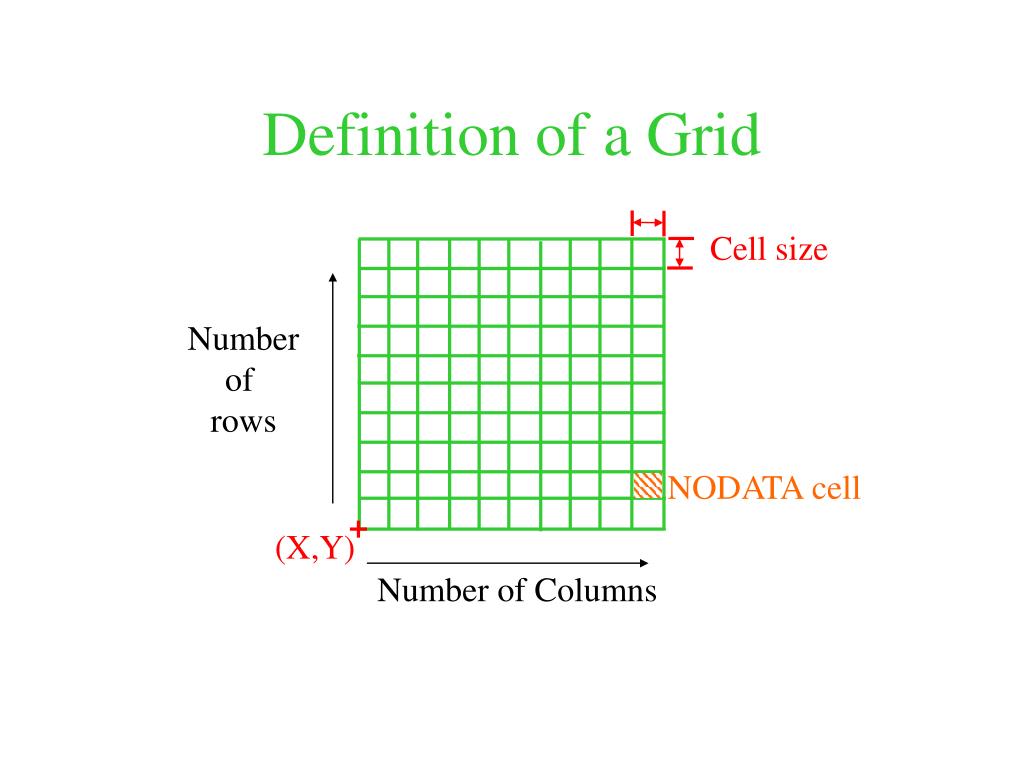




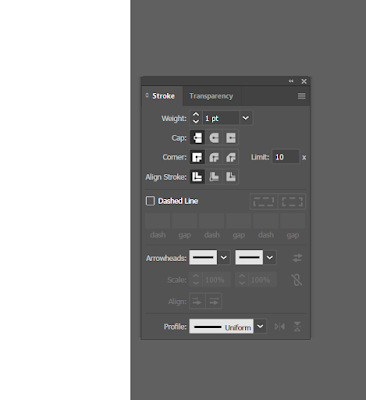



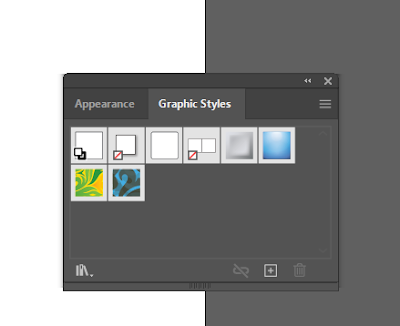




No comments:
Post a Comment